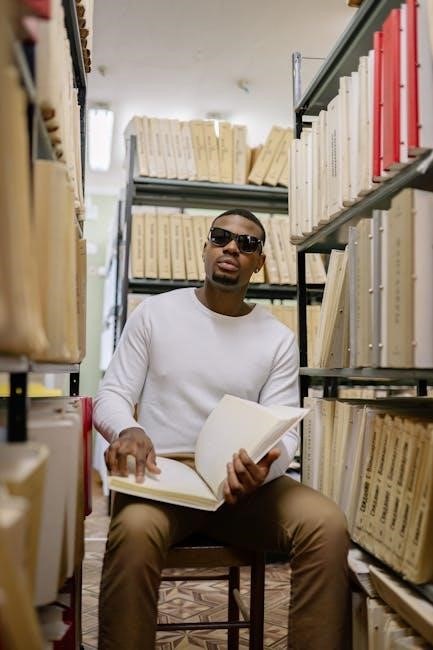Power Issues
Address power-related problems by checking the battery and charger. Ensure proper charging for at least 30 minutes. If issues persist, remove and reinstall the battery before restarting.
1.1. Phone Won’t Turn On
If your Jitterbug phone won’t turn on, start by ensuring the battery is charged. Connect it to the charger for at least 30 minutes. If it still doesn’t power up, try removing the battery (if applicable) and reinstalling it after a minute. Press and hold the power button for 10-15 seconds to attempt a force restart. If the issue persists, check for any visible damage to the battery or charging port. If the phone was dropped or exposed to water, internal hardware damage could be the cause. If none of these steps work, contact Jitterbug customer support or visit an authorized service center for professional assistance. Persistent power issues may indicate a faulty battery or hardware failure, requiring specialist intervention.
1.2. Battery Drain and Charging Problems
If your Jitterbug phone is experiencing rapid battery drain or charging issues, start by checking the charging port for debris or damage. Clean it gently with a soft cloth or brush. Ensure you’re using the original charger and cable, as third-party accessories may cause inconsistent charging. Adjust settings to conserve battery life, such as turning off Bluetooth, lowering screen brightness, and closing unused apps. If the battery drains quickly, update your phone’s software to the latest version, as outdated software can cause power management issues. If the phone doesn’t charge properly, try using a different outlet or charger. If problems persist, perform a factory reset after backing up your data. If none of these steps resolve the issue, contact Jitterbug customer support for further assistance or potential hardware repair.
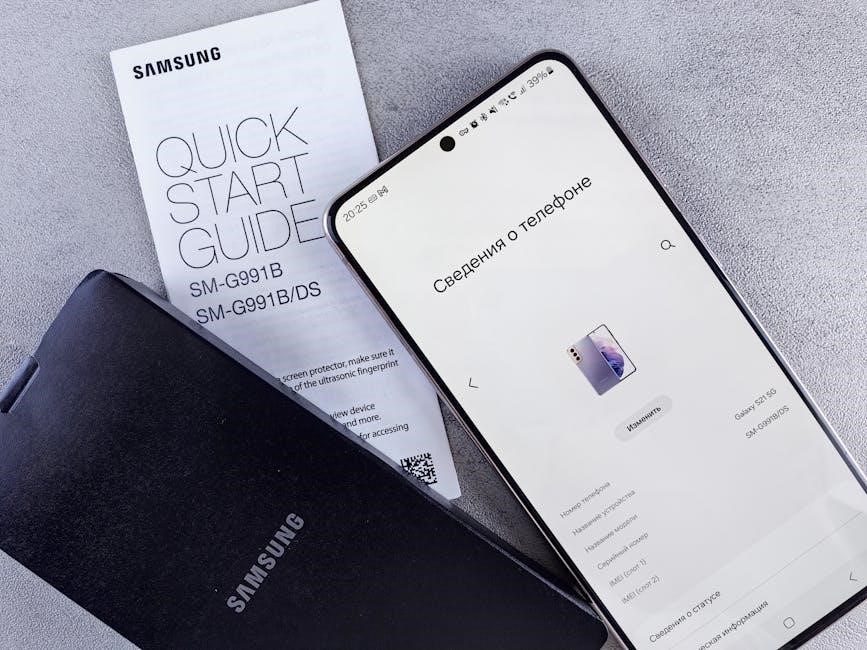
Network and Connectivity Problems
Resolve connectivity issues by restarting your phone or checking network settings. Ensure a stable signal, and verify data or Wi-Fi connections are enabled for proper functionality.
2.1. Dropped Calls and Poor Signal
Experiencing dropped calls or poor signal strength can be frustrating. To address this, ensure your Jitterbug phone is in an area with strong network coverage. Check your signal bars; weak signals often lead to call drops. Restart your phone to refresh the connection. If issues persist, inspect your SIM card for damage or improper installation. Additionally, ensure that your phone’s software is up to date, as outdated versions can affect connectivity. If problems continue, contact Jitterbug customer support to check for network outages or account restrictions. They can also assist in verifying if your phone is compatible with the current network bands in your area.
2.2. Wi-Fi and Data Connectivity Issues
Troubleshooting Wi-Fi and data connectivity issues on your Jitterbug phone can be straightforward. Start by ensuring Wi-Fi is enabled in your phone’s settings and that you are connected to the correct network. Restart your router and phone to refresh the connection. If issues persist, check that your data plan is active and that there are no network outages in your area. Ensure your phone’s software is up to date, as outdated versions can cause connectivity problems. If you’re still experiencing issues, reset your phone’s network settings or perform a factory reset. For persistent problems, contact Jitterbug customer support to verify your account status and network compatibility. They can also assist in diagnosing hardware-related connectivity issues.

Software-Related Issues
Ensure your Jitterbug phone’s software is up-to-date to avoid performance issues. Check for updates regularly and perform a factory reset if problems persist. Contact support for unresolved issues.
3.1. Outdated Software and Compatibility Problems
Outdated software can cause performance issues and compatibility problems with your Jitterbug phone. Regularly update your device to ensure optimal functionality and security. To check for updates, go to the Settings menu, select “System” or “About Phone,” and look for “Software Update.” If an update is available, download and install it following the on-screen instructions. Additionally, verify that all installed apps are compatible with your phone’s current software version. Incompatible apps may cause crashes or freezing. If you encounter issues after an update, consider performing a factory reset or contacting Jitterbug customer support for assistance. Keeping your software up-to-date helps maintain your phone’s efficiency and resolves potential bugs or glitches.
3.2. App Malfunctions and Crashes
App malfunctions and crashes can disrupt your Jitterbug phone experience. If an app freezes or crashes, restart your phone and try reopening the app. Ensure the app is up-to-date, as outdated versions may cause instability. Go to the app store, search for the app, and install any available updates. Additionally, clear the app’s cache and data by navigating to Settings > Apps > [App Name] > Storage > Clear Cache and Clear Data. If the issue persists, uninstall and reinstall the app. Avoid installing apps from untrusted sources, as they may contain bugs or malware. If multiple apps are crashing, check for system updates, as outdated software can cause compatibility issues. If problems continue, consider performing a factory reset or contacting customer support for further assistance. Regular maintenance helps keep your apps running smoothly and prevents crashes.

Factory Reset and Initialization
To perform a factory reset on your Jitterbug phone, press and hold the Volume Down and Power buttons. Use the volume keys to select ‘wipe data/factory reset,’ then confirm with the Power button. Finally, restart your device.
4.1. How to Perform a Factory Reset
Performing a factory reset on your Jitterbug phone is a straightforward process. First, ensure the device is powered on. Locate the Volume Down and Power buttons. Simultaneously press and hold both buttons until the recovery menu appears. Use the Volume Up or Down keys to navigate to the “wipe data/factory reset” option. Confirm your selection by pressing the Power button. The device will begin the reset process, which may take a few minutes to complete. Once done, restart your phone to initialize the factory settings. Remember that this process will erase all personal data, so ensure backups are made beforehand. After the reset, your phone will be restored to its original settings, ready for setup.

Customer Support and Professional Help
Contact Jitterbug customer support at (800) 733-6632 for troubleshooting assistance. They can address network issues, account restrictions, or guide you through complex problems. Seek professional help if hardware issues persist.
5.1. Contacting Jitterbug Customer Support
To resolve issues with your Jitterbug phone, contact customer support at (800) 733-6632. They are available to assist with troubleshooting, network problems, and account-related queries. Representatives can guide you through complex issues, such as software updates or connectivity problems. If your phone has hardware damage or persistent malfunctions, support agents can help determine if professional repair or replacement is needed. Additionally, they can provide step-by-step instructions for performing a factory reset or addressing battery drain issues. For convenience, you can also reach out via chat for immediate assistance. Ensure you have your device details ready for faster resolution. Jitterbug customer support is a reliable resource for ensuring your phone operates smoothly and efficiently. Their expertise can save you time and frustration when dealing with technical difficulties.
5.2. When to Seek Professional Assistance
Professional help is necessary when troubleshooting steps fail to resolve issues like persistent hardware malfunctions or complex software problems. If your Jitterbug phone experiences frequent crashes, unexplained battery drain, or damaged components, seek expert assistance. Contact customer support to determine if repair or replacement is needed. They can guide you through warranty options or recommend authorized service centers. For severe issues, such as water damage or screen malfunctions, visiting a professional is crucial to avoid further damage. Experts can diagnose and fix problems efficiently, ensuring your phone functions optimally. Don’t hesitate to seek help for issues beyond basic troubleshooting to maintain your phone’s performance and longevity. Professional assistance is the best solution for complex or recurring problems.